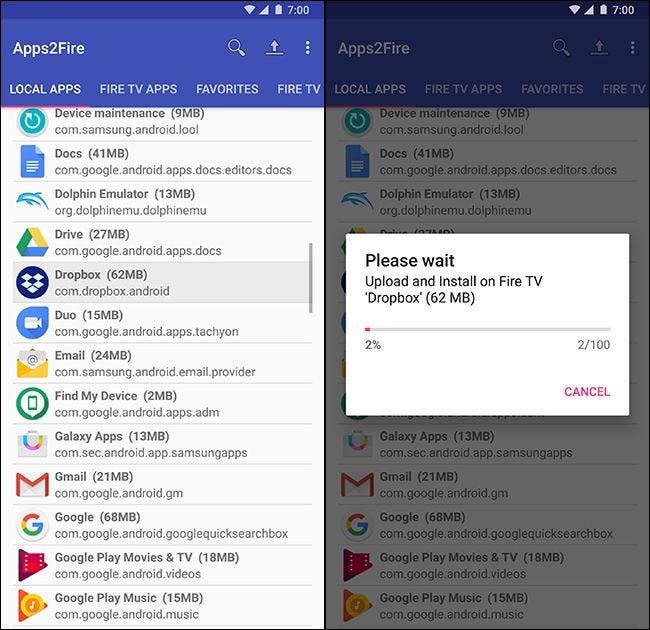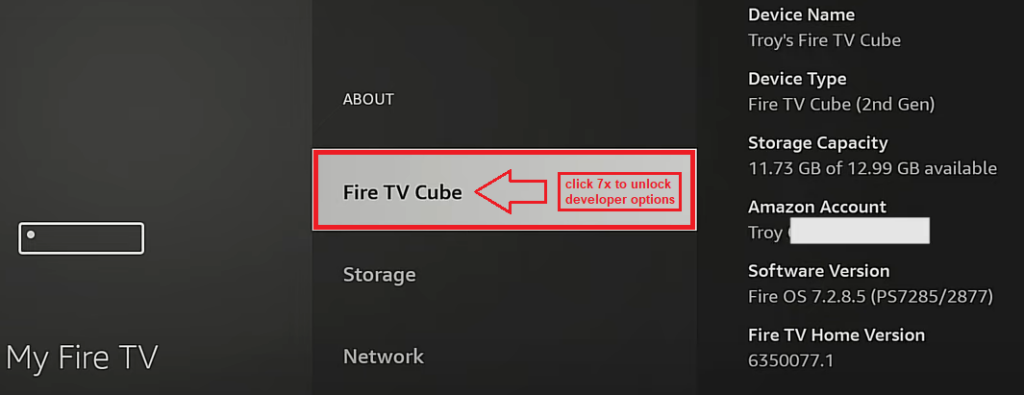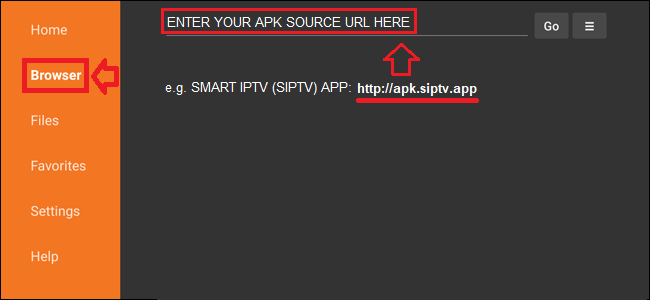How to install Android Apps (apk files) on the Fire TV and Fire TV Stick (Android) with Downloader/Sideloader.
Amazon’s Fire TV and Fire TV stick technically runs Android but you wouldn’t know it from looking. Amazon has a wall of content for its set-top box, and doesn’t want Google (with its own competing platform) to crash the party. But even though the Fire TV only has official access to Amazon’s Appstore, you can install other apps too.

Most Android apps are made for phones, and lack the necessary API calls and design to work with a TV remote interface. There are a few exceptions, most of which are already available for either Android TV or Fire TV. Simple games, like 2048, tend to be playable on the TV as well. Don’t be surprised if you see visual bugs or crashes from apps that don’t officially support the Fire TV platform, though.
A short step by step explanation guide
Fire TV stick: SETTINGS.
go to “MY FIRE TV”.
go to “About” or “Info” and once you’ve entered the About/Info menu, then click 7x on the “fire tv stick” name, and you will get a message that the developer options are activated.
Now go back to the previous menu “MY FIRE TV” and you will see the Developer options.
go to “APP FROM UNKNOWN SOURCES” and turn it “ON”.
Go back to Home Button/Screen and install/start the app DOWNLOADER (SIDELOADER) via search function. [You can use voice function to find the app as well]
Enter APK source URL and once downloaded, press the install button.
e.g. If you want to install SMART IPTV (SIPTV) App
Then use the official APK SOURCE URL (http://apk.siptv.app) from APPs Website.
Or any other APK source URL from other Apps you like:
TUTORIAL:
SMART IPTV (siptv), APK source:
http://apk.siptv.app
TUTORIAL:
XCIPTV, APK source:
http://letmein1.com/xciptv.apk

TIVIMATE, APK source:
http://letmein1.com/tivimate.apk
Install VLC Player as well

Beside any other IPTV app on your Android Fire TV device, it’s important to install the VLC player as well.
You’ll find the VLC player in the official Fire TV App Store.
The VLC Player brings the right codec which might help you to play all video formats smoothly, not only live TV, also most of the VOD content require it.
Install the VLC App beside your main IPTV App to have a smooth video flow on Android, that’s it.
In case of any video content can’t be displayed in your main IPTV app: Just install the VLC player which is often the solution to display the video content cause it brings the right video codec.
Below you will find more details with Screenshots
Enable Third-Party Apps in SETTINGS first
DEVICE
In order to install apps from outside Amazon’s Appstore—a process known as “sideloading”—you’ll need to enable a setting first. Go to the Fire TV home page, then navigate all the way to the Settings tab on the far right. Highlight “Device,” then “Developer Options.”
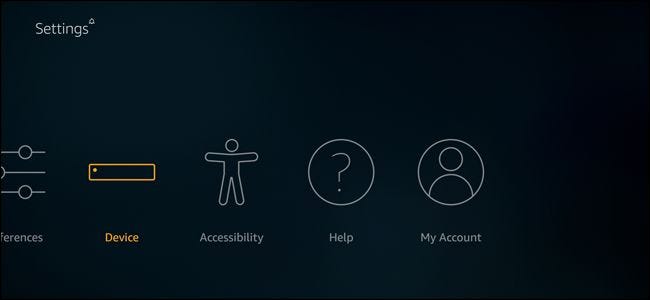
DEVELOPER OPTIONS
Highlight “Apps from Unknown Sources,” then press the center button. Select “Turn ON” on the warning screen. That’s it—you’re ready to install apps from outside the Amazon Appstore.
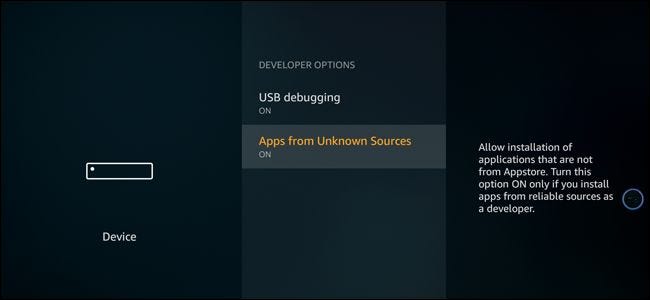
Now you’ll just have to find the apps you want, in the form of APK installers. You have a few options for doing so: You can load them from your Android phone, browse the web from your Fire TV (DOWNLAODER App), or load them from a cloud storage service like Dropbox.
Option One: Download Apps From the Web (Downloader App) on Your Fire TV
If you don’t have an Android phone, you can download apps manually to your Fire TV from the web. Go back through the Settings menu until you get to the Fire TV home page. Then, using either the Search tool on the far left or the Alexa voice search button on your remote, search for “Downloader” Highlight the result and install the Downloader App.
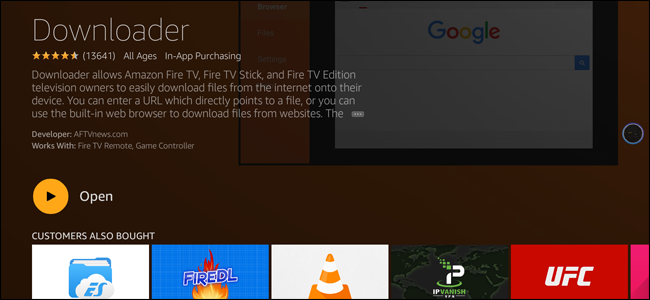
Open Downloader and add your APK source URL
This little app exists for one reason: to download other apps. It’s a barebones browser that will let you navigate to any site on the web and download APK files, then automatically open the installer window. Navigation is either direct to a download address from the home page, or with the browser on the side menu. You can use the remote to move the cursor and the on-screen keyboard to type web URLs or search terms.
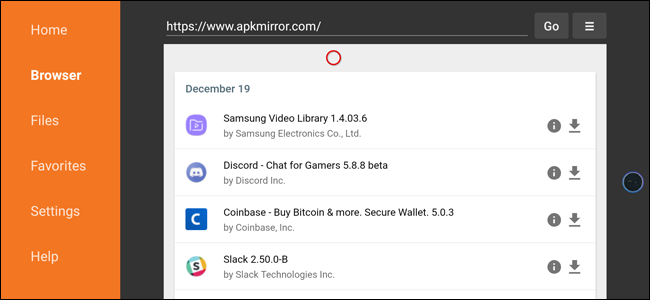
Option Two: Load Apps From Your Android Phone
The fastest and simplest way to get an app over to your Fire TV, without having to use third-party apps or any tedious TV remote typing, is to use an Android phone (if you have one). The Apps2Fire app on the Play Store allows you to transfer any app that’s already installed on your phone over to the set-top box. So download the app, then make sure that your phone is on the same Wi-Fi network as your Fire TV device. You’ll also need to make sure that “ADB Debugging” is enabled (Turn ON) in the Settings > Device > Developer Options screen on the Fire TV.
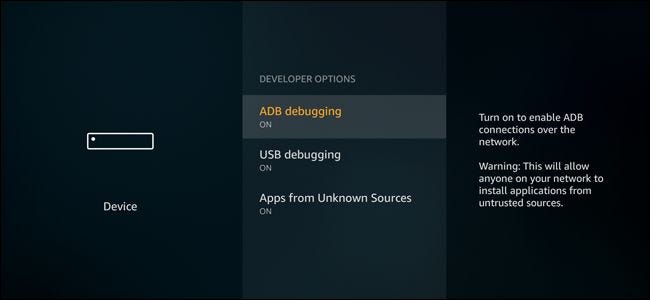
Open the App "Apps2Fire" on your Android Cellphone
Then tap the three-dot button in the upper-right corner and select “Setup.” In this screen, tap “Network.” Wait for the scan to complete, and you’ll see all the devices connected to your local network, identified by their IP address and device name.
Select your Fire TV device
In my case, the device labelled “amazon-c630d5b29” is obviously my Fire TV. If you can’t tell which one is the right device, use the Fire TV remote to navigate to Settings > Device > About > Network. The IP address is in the display on the right. Tap the correct device, then select “local apps” from the tabs at the top of the screen.
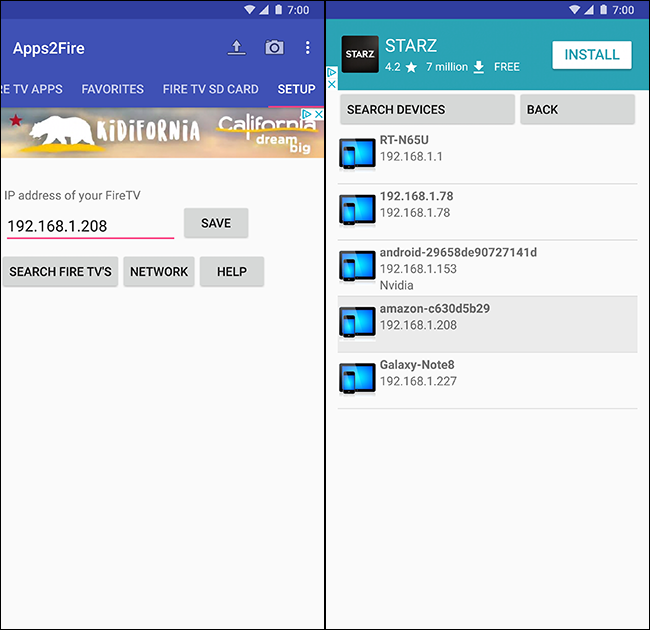
Choose the App you want to install
From this list, you can tap any of the apps on your phone, then “Install,” and it will be sent over the network to your Fire TV. You don’t even need to do anything on the TV, it will install itself in the background and appear on your home screen automatically.